To ensure best practises and profitability many businesses use third party agencies to manage their Google Ads accounts. If you plan to work with expert media buyers you may need to provide access to your ads account. Here is a step by step guide on the easiest way to achieve this, with screenshots of both the new and old layouts of the Google Ads dashboard!
Step 1.
Login to your Google Ads account
If you know your Google login… great, simply login here: Google Ads.
If you are unsure, or can’t remember, Google Ads is attached to a google account and the same login can be used for services including Gmail, Google Docs, Google Analytics and of course Google Ads.
Chances are if you have an existing google ads account and aren’t sure of the login you use one of these other services as well, so try the username abd password for this.
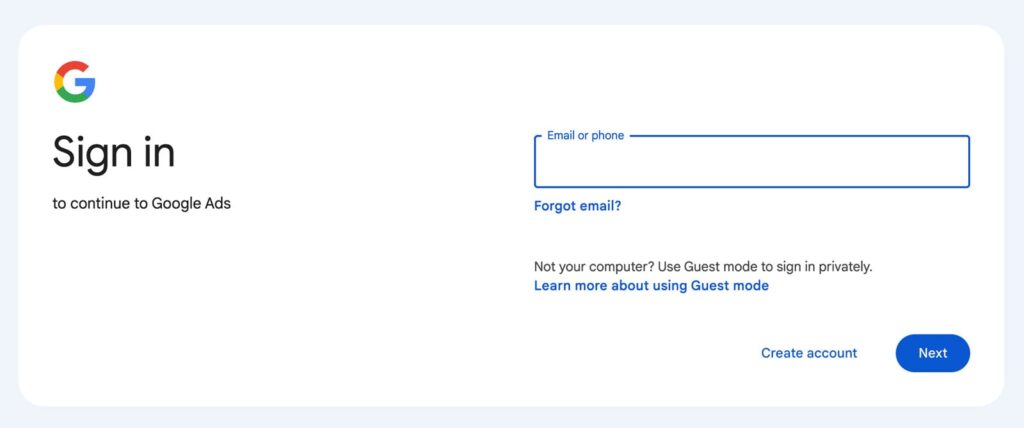
Step 2.
Send the agency your account ID
Once you have successfully logged into your account you will see a 10 digit account ID number in the top right of the Google Ads panel. It looks like this:


You can copy the ID directly and send this to the agency requesting access.
Step 3.
Accept Invitation
Once the agency has received your Google Ads account ID they will be able to request agency access to the account. You will receive an email at the email address you login to Google Ads with an invitation to accept the agency as a linked account.
To do this in the old layout go to ‘Tools and settings’ > under Setup select ‘Access and security’ > under the ‘Managers’ tab select ‘Accept’ on the appropriate link request.
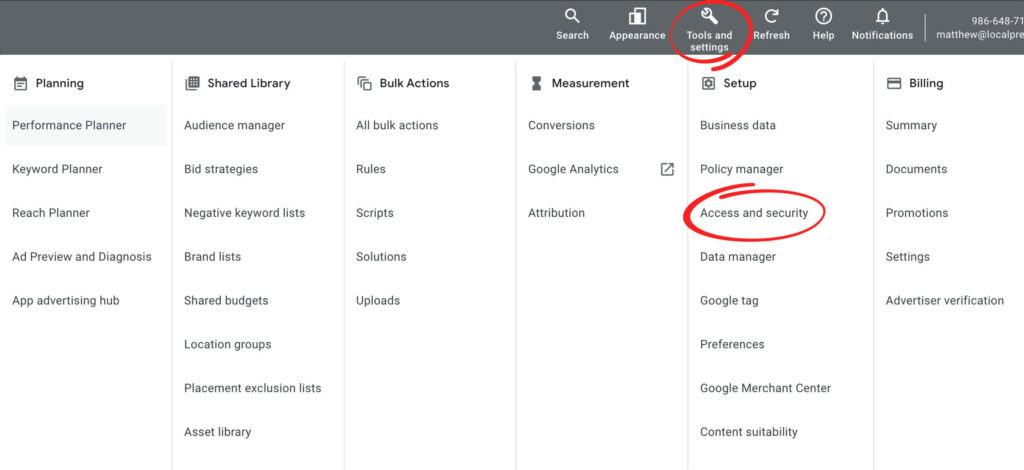
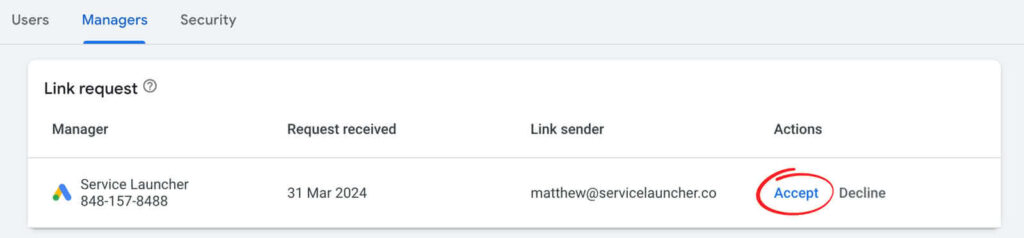
To do this is the new layout go to ‘Admin’ > ‘Access and security’ > under the ‘Managers’ tab select ‘Accept’ on the appropriate link request.
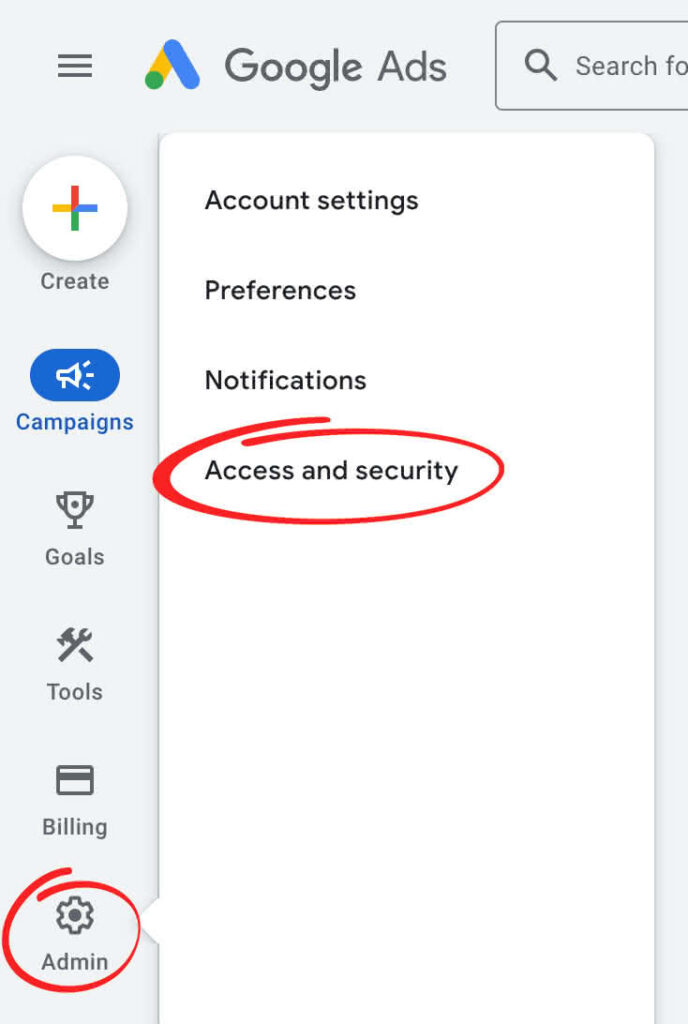
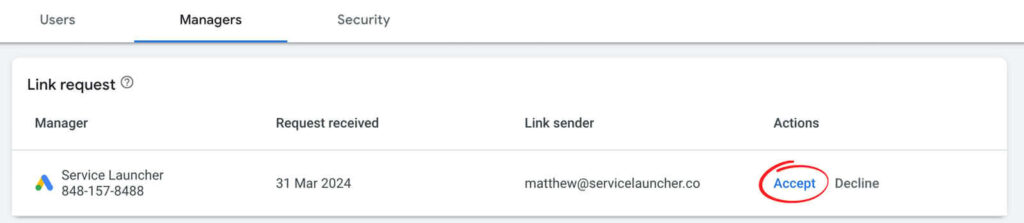
That’s it
Congratulations
This will link your account to the agency management account. If you ever need to you can remove access for this third party in the same section.
Your advertising partner now has access to your Google Ads account!
